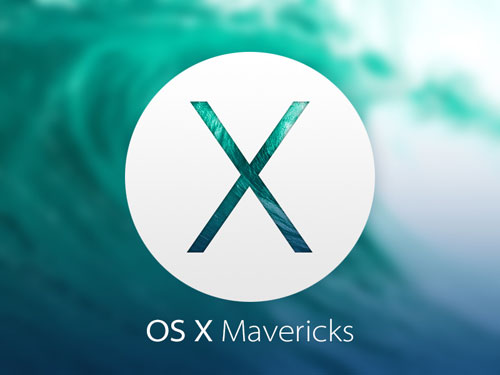The iPad Air isn’t a radical break from the iPads before it. It doesn’t watch your gestures or read your fingerprint. But its slimmer build gets it that much closer to the dream of the sheet-of-paper-thin form factor where the hardware disappears, and all that’s left is magic. The Air isn’t magic, of course, but pair it up with some of the many spectacular third-party apps available for iOS, and it’s a step on the path. And like its predecessor, it’s our Editors’ Choice for large-screen tablets.
Physical Design and Wi-Fi
Considerably smaller and lighter than any previous iPad, the Air measures 9.4 by 6.6 by a razor-thin .29 inches (HWD), with a much slimmer bezel on the sides of the screen. (That doesn’t affect usage; the iPad’s touch screen still has excellent thumb rejection.) Tuck the Air into the corner of last year’s model, for instance, and the fourth-generation iPad shows 3/4-inch of bezel off the right side. This iPad also has a flat back, not a convex one like previous models. It comes in Silver (with a white front) or Space Gray (with a black front).
At almost exactly a pound for the Wi-Fi model and a hair heavier (1.05 pounds) for the LTE version, the Air isn’t feather-light. There are lighter large tablets; the Amazon Kindle Fire HDX 8.9 weighs more than two ounces less, for instance. But it’s airy enough that throwing it into your bag and carrying it all day doesn’t faze you, when it might have with older iPads.
Otherwise, this tablet looks a lot like an iPad. Pretty much all the buttons and features are in the same place as on last year’s model, although the volume rocker has been cracked into separate up and down buttons. I have mixed feelings about the bottom-ported stereo speakers. If you’re listening to music with the iPad flat on a table, it’s much louder than competing tablets with back-ported speakers. But if you’re playing a game or video while holding the tablet in landscape mode, all of the sound pumps out of one side.
The 9.7-inch 2,048-by-1,536 IPS LCD touch screen is bright, but rather reflective. At 264 ppi, it’s at the limit of my eyes’ ability to distinguish the pixels. It doesn’t quite match 2,560-by-1,600 super-sharp tablets like the Samsung Galaxy Note 10.1$547.99 at BuyDig.com, but I don’t think anyone will be dissatisfied with the sharpness here.
The new MIMO antenna improves Wi-Fi reception with the right router. (Yes, Apple’s Airport Extreme fills the bill.) Against an 802.11n Meraki MR16 router connected to our corporate line, I was able to get 30-33Mbps down on the iPad Air versus only 17-18Mbps down on last year’s iPad. That will make a big difference when downloading movies or large files; many high-end games are now over a gigabyte.
Both the Wi-Fi and cellular iPads pack Bluetooth 4.0; only the cellular model includes a GPS radio.
Apple says the iPad Air should last up to 10 hours on Wi-Fi. That’s on a 32.4 watt-hour battery as compared with the previous iPad’s 42 watt-hour cell. In our battery test, which plays a stored video with the screen turned to max brightness, the Air got 6 hours, 14 minutes. (The difference between our result and Apple’s estimate is the screen brightness setting; halve the brightness, and you’ll easily hit that 10 hour mark.) That’s 37 minutes longer than the third and fourth-generation iPads, which had a larger battery, but not as long as the Samsung Galaxy Note 10.1, which scored 7 hours, 37 minutes on the same test.
The A7 Processor, Performance, and iOS
Apple’s A7 processor, running at 1.4GHz here, is the most efficient on the market, although it isn’t quite the fastest. If you want a true deep dive into Apple’s unique chip architecture, which ARM has said is at least six months ahead of its competitors, check out AnandTech’s review of the A7. I’m going to focus more on real-life performance.
And that performance is excellent. On the iPad 2 and 3, iMovie in iOS 7 feels genuinely gummy. On the Air, it feels effortless. High-end games like Asphalt 8 and Infinity Blade III render beautifully. Augmented-reality apps update their screens in real time. Yes, there’s only 1GB of RAM on board here, but iOS doesn’t tend to need a lot of RAM because it doesn’t do a lot of multitasking.
We ran a range of cross-platform benchmarks and some iOS apps to illustrate how the Air compares with other top tablets. For Web browsing, the combination of the A7 and Apple’s Safari browser is killer: The iPad outmatched every other tablet we’ve tested on the Browsermark Web browsing benchmark. When I say that, I’m also including the Intel Bay Trail-based Asus Transformer Book T100, which didn’t score as high.
On the GFXMark benchmark, which gauges gaming performance, the A7 pulled 49 frames per second onscreen, which competes well with, but doesn’t top Nvidia Tegra 4 and Qualcomm Snapdragon 800 tablets. On the Geekbench processor benchmark, quad-core processors like Qualcomm’s Snapdragon 800 beat the dual-core A7, but that’s to be expected. Geekbench scales more smoothly with more cores.
If you’re just comparing the Air with other iPads, of course, there’s no contest. I got 13 percent higher Browsermark results than the fourth-generation iPad, and 35 percent better than both the iPad 2 and 3. Graphics frame rates were more than double the iPad 2 and 3. A short 720p movie exported from iMovie in 41 seconds, which is 50 percent faster than on the fourth-gen iPad and three times as fast as on the earlier models.
iOS is still a simple grid of icons that is passionately focused on touch. Read our in-depth iOS 7 review if you want the full details.
Apple’s obsession with touch has resulted in some amazing apps and new ways of doing things, from interactive textbooks to Square’s credit-card processing app. It falls flat for me in only one area, but an important one: traditional productivity. Apple’s Pages and Numbers, while now free with new Apple hardware, are just too visually oriented for a procedural thinker like me, and none of the third-party alternatives measure up to Microsoft Office on Windows tablets.
Camera and Multimedia
As you may know, I am no fan of people who take snapshots with their tablets. I think they look like idiots. But as Apple reminded me, that doesn’t mean there are no good uses for tablet cameras. The iPad’s 1.2-megapixel, 720p front camera works well for video calls, and the 5-megapixel, 1080p rear camera plays a role in scanning, shopping, and augmented reality apps. The Camera app is notoriously simple, with your options limited to HDR, Panorama, Square, or Standard. Samsung’s Galaxy-device kitchen sink camera this ain’t.
The main camera is quite sharp, with a super-quick shutter and good low light performance. It blows out bright skies, which the HDR mode didn’t fix, and shutter speeds flirted with blurring moving objects on a cloudy day in my tests. But take it out of the realm of snapshots and into computer vision, and it’ll be able to recognize things well, especially with an excellent, fast-focusing macro mode that excels at reading text. Video shot in 1080p ratcheted its frame rates down a bit in lower light, from 30 fps outdoors to 27fps inside.
The front camera takes 1.2-MP still shots and records 720p video at 30 frames per second in good light and a very grainy 24 frames per second in low light. Most notably, like all iPad cameras (but unlike, say, the Kindle Fire’s) it’s designed to work with the iPad in portrait mode, and the angle and focal length are perfect for video calling in that orientation. If you hold your iPad in landscape mode, you have to angle it oddly to get your face in the picture.
The iPad Air comes in 16, 32, 64, and 128GB models, starting at $499 and adding $100 each time your double your capacity. The 128GB tablet has 115GB free for your files. Multimedia playback is the same here as with other Apple mobile devices. Natively, the tablet plays anything you sync over from iTunes, whether via USB cable or Wi-Fi; there are (paid) third-party apps to handle music and video formats that the integrated players don’t support. You can throw your video over to a TV using a Lightning to HDMI adapter cable ($49) or wirelessly with Apple TV£77.27 at amazon.co.uk.
Source: www.pcmag.com