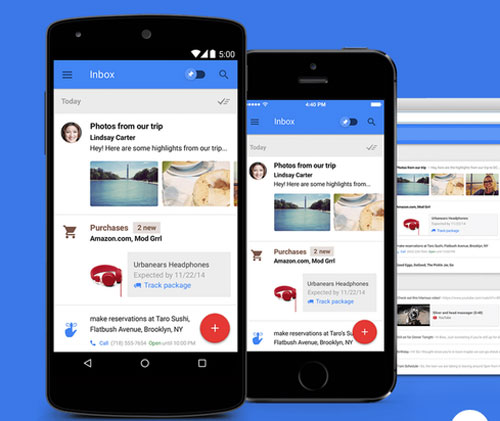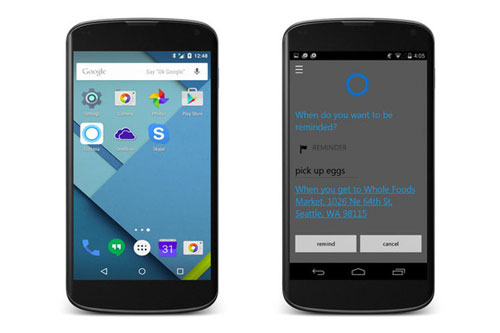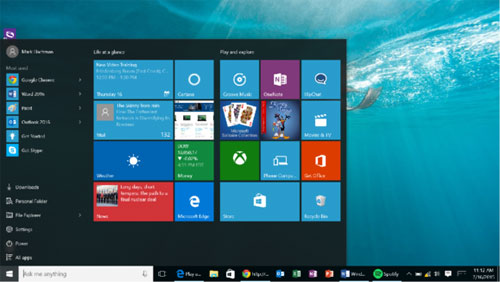A hidden collection of vintage Macs
A lot of Apple hardware has passed through the halls of Macworld. Over time, old hardware gets donated to charities and schools. But sometimes an item is put into storage, thinking that there might be a use for it down the road. More often, though, that item is forgotten about.
I was recently asked to sort through Macworld’s storage, and I ended up taking a fun trip through memory lane. I documented much of it on my Twitter andInstagram feed, but we’ve also decided to post pictures here.
Sit back, relax with a tasty beverage, and enjoy the photos. More importantly, share you Mac stories in the comments section. Also, if you enjoy coverage of vintage Apple products, be sure to check out Christopher Phin’s Think Retrocolumn.
Pyramid of Mac towers
This is a combination of G5 Power Macs and 2008 Mac Pros. Apple used this basic tower design for over seven years. Apple is so focused now on lightweight, small computers, and the aluminum tower was everything but lightweight and small.
With that in mind, here’s a disclaimer: Do not attempt to build your own pyramid of aluminum Mac towers. They are heavy machines, and lifting one above your knees is a difficult task. That tower up top? It nearly fell on my head when I tried to place it there. (The things I do for you people.) I really don’t want to hear about Mac enthusiasts inspired by this picture who were crushed by an avalanche of G5 Power Macs and Mac Pros. Don’t do it.
Wallstreet PowerBook
This Macintosh PowerBook G3 was code-named Wallstreet. Two things that struck me about this laptop as I inspected it some 17 years after its release: I really like the feel of its keyboard, and the six-color Apple logo under the screen (which, according to Wikipedia, was the last time Apple used this logo on its hardware).
MacBook Air and Wallstreet
Sitting on top of the Wallstreet PowerBook G3 is a 13-inch MacBook Air (which wasn’t in storage). I wanted to see how many MacBook Airs I could stack before it equaled the height of Wallstreet. But I got distracted by the next laptop…
Pismo PowerBook
The Pismo PowerBook came a generation after the Wallstreet PowerBook G3. It was the last G3 laptop.
Titanium PowerBook G4
See the broken hinge on this Titanium PowerBook G4? This laptop was in bad shape. I used a similar machine during my stint as a MacAddict/Mac|Life editor. Good laptop.
iBook G4
This one is white. Or it was white.
Macintosh SE FDHD
No vintage Mac collection is complete without an original Mac 128K. But we don’t have one, so I guess that makes our collection incomplete. We do have a Mac SE FDHD, though. My first Mac was a SE FDHD, which I bought while in college.
Graphite iMac
The graphite iMac was part of the third generation of the iMac line. This was the first model to have a slot-loading optical drive.
Flower Power iMac
There’s a Bondi Blue iMac in storage, but I was too distracted by the Flower Power iMac to take a picture of it. I did not find a Blue Dalmatian iMac, however.
eMac
The flat-panel iMac made its debut in 2002. The CRT-based eMac was released soon afterward. It was a more affordable all-in-one made available through education channels.
iMac (Flat Panel)
In 2004, I was hired as Reviews Editor for MacAddict. During my first month there, I attempted to upgrade the RAM in a 17-inch flat-panel iMac. (I never liked calling it the “sunflower” iMac or the “iLamp.”) I re-assembled it improperly and ended up destroying the computer—which was on loan from Apple. My boss was furious and I thought I was going to be fired, but Apple forgave me.
white imac
iMac G5
I was never a fan of the look of the iMac G5. To me, it made the computer look too much like a kitchen appliance. I still see one or two in public schools today.
Apple mice
I’ve never been a fan of the Apple mouse. It prioritizes style and sacrifices function. It’s a very personal piece of hardware, so everyone has an opinion. Whatever works for you.
Source: www.macworld.com