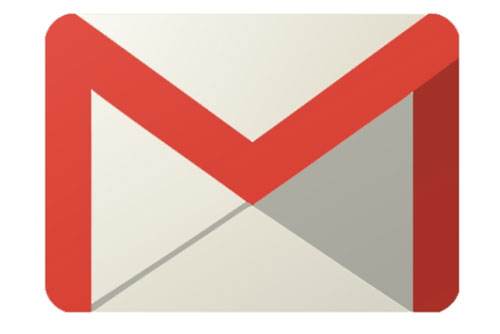If you use Google+ and Gmail, Google is about to open your email account to a whole new level of spam. A new feature rolling out over the next couple of days makes it possible for any Google+ user to email you, as long as they follow you on Google+—they don’t need to know your actual email address, and you don’t even have to follow them back. And to make it even worse, Google took the Facebook approach by turning on the new feature by default.
Fun, right? Not so much. I’ve already got this new “feature” in my inbox and the first thing I did was turn it off. Today, I’m going to show you how to do the same thing.
But first, let’s cover the basics about how this new “email via Google+” feature works.
The good news
Even though any Google+ user can crowd your inbox now, they won’t know your actual email address unless you reply to their message. Plus, Google+ users who aren’t in your Circles (read: you aren’t following) can only email you once without your approval. When someone from your Circles emails you, it shows up in your Gmail’s “Primary” inbox tab. If the message is from some random Google+ stranger, the email gets filtered into your “Social” inbox tab.
The other good thing is that if you want to keep the “email via Google+” feature, you can restrict Google+ emails to just people in your Circles or your extended Circles (which functions like Facebook’s friends of friends).
Got it? Good. Let’s get down to business.
Stop the email madness
To prevent Google+ users from emailing you, simply click on the settings cog in the upper right-hand corner of your Gmail inbox and select Settings from the drop down menu.
When the Settings panel opens, scroll down the “General” tab until you see “Email via Google+” label. (If you don’t see the new setting in your Gmail account, check back over the next few days, as the feature is still rolling out to all Gmail users.) Click on the drop-down menu and choose the setting that you’re most comfortable with. Remember, by default Google is letting anyone from Google+ send you unsolicited mail. I chose to stop Google+ emails completely by selecting “No one,” as you can see below.
Once you’ve picked your setting, scroll down to the bottom and click on “Save Changes.”
After that, Gmail kicks you back to your inbox. Congratulations, you’ve beaten back a potentially serious case of Google+ spam.
Source: www.macworld.com