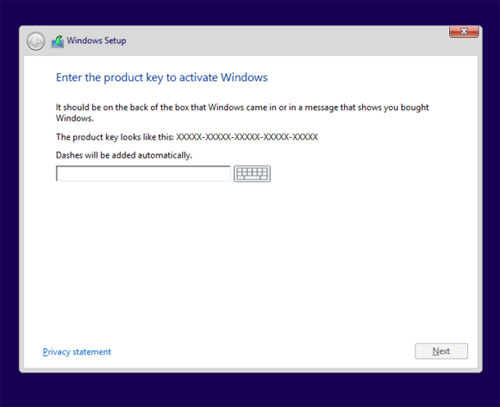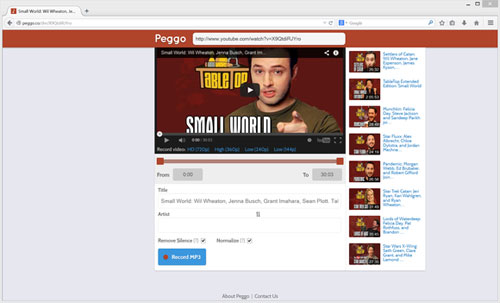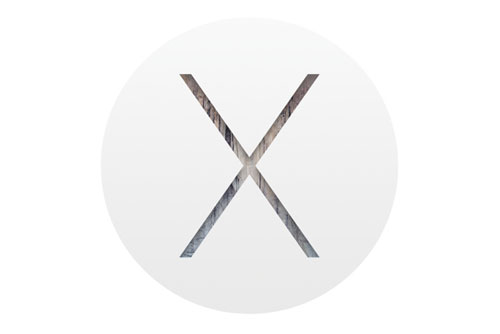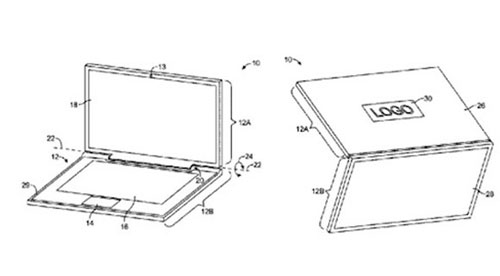With Windows 10, Microsoft is doing away with the conventional product key for digital installs. You may never have to manage product keys again.
A funny thing happens when you look for a product key in Windows 10 after doing the free upgrade: You won’t find them.
In Windows 10, utilities like Magical Jelly Bean KeyFinder or Belarc Advisor return generic product keys instead of authentic ones. Don’t believe me? This is the key Windows 10 Pro users will see in KeyFinder or Belarc Advisor: VK7JG-NPHTM-C97JM-9MPGT-3V66T.
Let’s try this PowerShell script from the Hexus forums on Windows 10 Pro. You should get this: T44CG-JDJH7-VJ2WF-DY4X9-HCFC6. That’s the generic key for build 10240.
Not a real product key to be seen anywhere.
The reason for this is that Windows 10 changes Microsoft’s traditional product key model, and if you ask me it’s for the better.
Entitlements, not product keys
When you use the free upgrade to Windows 10 or pay for a digital retail version, you don’t get a product key. Instead, your computer uses what Microsoft calls a digital entitlement.
“Upon upgrading to Windows 10, the activation state from a prior version of Windows (be it Windows 7, Windows 8 or a prior build of Windows 10) is seamlessly carried over,” a Microsoft spokesperson told PCWorld. “Once activated, a digital entitlement for your PC’s hardware is created in the Windows 10 activation service.This entitlement can be used by the same PC again for re-activation of the same Edition of Windows 10 in the future.”
It looks like the product key is on its way out, at least as far as users are concerned. After installation, your version of Windows 10 should just activate in the background in a few moments or a few days at the most. You can check your activation status by going toSettings > Update & Security > Activation.
Clean installs all the way down
Once your Windows 10 upgrade activates, you can grab a Windows 10 install image, do a clean install, skip the screen asking for product keys, and you should just re-activate again after the install is complete. I say should, because even in this brave new world without product keys I find it hard to believe there won’t be a few installation horror stories involving product activation.
That said, I can vouch from personal experience that a post-upgrade clean install of Windows 10 just works. Shortly after I installed Windows 10 on my laptop, I swapped out my old spinning hard drive for an SSD. When I was done with the installation Windows activated right away.
For longtime Windows users the absence of product keys in Windows 10 digital installs is a relief and at the same time a little worrying. Based on the long history of activation horror stories, some of you out there may be a little suspicious of this new process. Although the notion of never having to use a product key ever again sounds great.
Well, almost…
There are still situations where you’ll run into product keys with Windows 10. If you buy a physical retail edition such as on a USB stick or DVD, you’ll still get a product key. Microsoft told us that “your activation product key stays with your PC.” We’re not clear if that means product keys work as digital entitlements, or whether you’ll be managing product keys the old fashioned way—by stashing that product key somewhere safe for later use. We’re double-checking this with Microsoft and will update this article should the company respond.
One sticking point with digital entitlements is that because it’s dependent on your hardware configuration, making a significant change can wipe out the entitlement. If you swap out your motherboard, for example, your digital entitlement will likely disappear and Windows 10 won’t activate. If that happens, you’ll have to make a call to Microsoft’s customer support line to re-activate your copy of Windows.
Keep in mind we’re talking significant hardware changes here. If you swap out your hard drive for an SSD or add more RAM, you shouldn’t see any problems.
I don’t know about you, but if I ever have to look at a product key again it’ll be too soon.
Source: www.pcworld.com