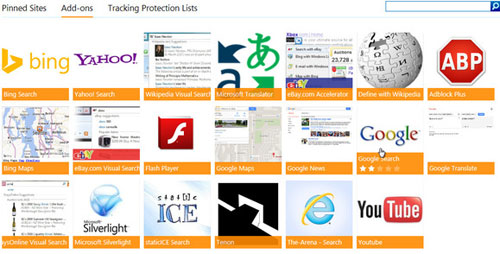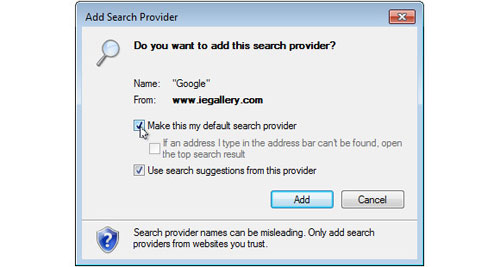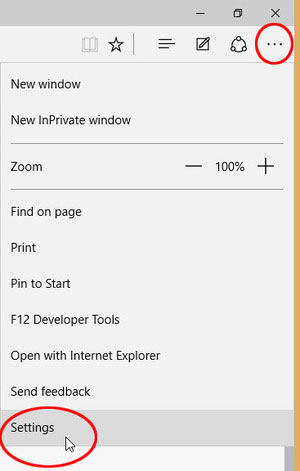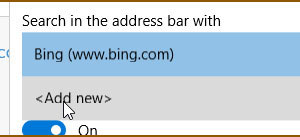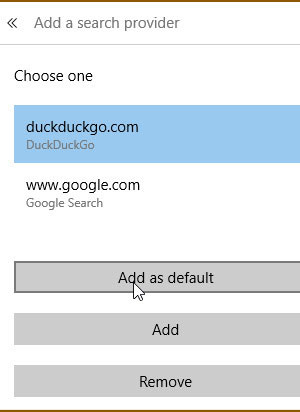Maybe you like Google. Or Yahoo. Or DuckDuckGo. Choosing your own search engine just takes a few steps.
Microsoft, of course, would rather you used its Bing search engine in its browser running inside its operating system. But you don’t have to. Even if you’d prefer to stay with Microsoft’s browser, you can change that browser’s default search engine.
I’ll give you instructions for both Internet Explorer 11 and Edge.
[Have a tech question? Ask PCWorld Contributing Editor Lincoln Spector. Send your query to answer@pcworld.com.]
Internet Explorer 11
In Internet Explorer, go to the Internet Explorer Gallery webpage. Scroll down a bit, and you’ll find a block of add-ons. Some of them, such as Google and Yahoo, will be clearly labeled as Search.
Here’s the unfortunate part: If your preferred search engine isn’t on this page, you can’t make it your default. You can make Google or Yahoo your default, but not, for instance, the privacy-friendly DuckDuckGo.
Click your preferred search engine (or at least the best in the group). This will take you to another webpage, where you can click the Add to Internet Explorer button.
In the resulting Add Search Provider dialog box, check Make this my default search provider and click Add.
That’s it: you’ve changed Internet Explorer’s Search provider.
Edge
Just about any search engine works here, including DuckDuckGo.
First, go to your preferred search engine’s main page. You don’t have to do anything there. You just have to bring up the page in Edge. Then follow these instructions:
1. Click the menu icon (three dots) in the top-right corner and select Settings
2. Scroll down the Settings panel, then find and click the View advanced settings button.
3. Scroll down the Advanced settings panel to “Search in the address bar with.” Click the pull-down menu. You’ll find two options: Bing and <Add new>. Click <Add new>.
4. Here’ you’ll find all of the search engines you’ve visited. Select the one you want and click Add as default.
That’s it. Edge will now default to your favorite search engine.
Source: www.pcworld.com