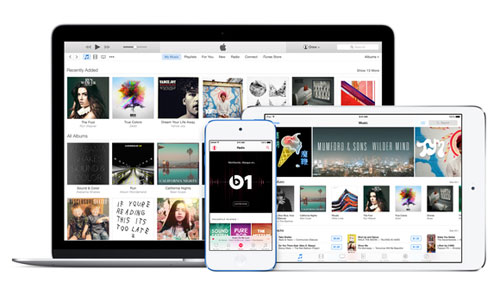Your beloved Mac sits at the center of your tech universe, but it falls short when it comes to managing and securing the scores of data you count on each day. NAS (network attached storage) fills in the gaps, acting as a central hub for all your photos, videos, music, and other files. A proper NAS-Mac setup can save time and reduce stress through easier downloads, improved organization, smoother backups, and more. Here are some great ways you can use NAS to make the most of your Mac.
Centralize your files
Storing files in the public cloud is a great way to ensure they’re always attainable, but it’s easy to fail to sync the latest version or lose track of which ones you keep where, especially if you use multiple cloud providers to avoid hitting your storage limit. NAS can coordinate all those accounts, keeping tabs on your data whether it’s stored in iCloud, Amazon S3, Dropbox, or on your Mac. NAS can also automatically import and store data from mobile devices, including photos from your iPhone or iPad. This gives you a fully connected, completely organized — and most importantly — centralized system for your data, regardless of where it’s acquired or stored.
Share files quickly and easily
Sharing files typically means emailing them or sending them through a public cloud provider. With NAS, you can create personal cloud accounts for your friends, family, and coworkers. These accounts cost nothing and give others access to whatever files they need without requiring you to send them or upload them. Account holders can also upload their own files to the NAS, allowing for easy collaboration. To share files without requiring a login, programs like QNAP’sFile Station can send a unique URL which, when clicked by the recipient, automatically downloads files from your NAS device.
Don’t waste time waiting for downloads
Downloading large files sometimes entails leaving your Mac running for hours while you wait for the download to finish. NAS devices allow you to download even when your computer is off or isn’t connected to the Internet. Set a download before heading to work, and it loads directly onto your personal cloud. Once it finishes, access the downloaded file from any connected device. For videos, QNAP’s TS-x51 model optimizes the file and format dynamically with on-the-fly transcoding, so it looks its best no matter where you watch it.
Protect your data, your equipment, and yourself
Apple’s Time Machine helps you back up your data, but it requires you to connect your Mac to an external storage device to keep it up to date. Hook up to a NAS and you can schedule automatic daily or weekly backups without having to hook up any extra hardware. QNAP’s TS-120 can also work directly with Time Machine, backing up files any time you’re connected to the home network. And if you’re concerned about security on your network, some NAS devices can be configured to operate as a VPN client, adding a layer of encryption to your web browsing. Mobile Devices can also take advantage of the VPN, as long as they can connect to WiFi.
Open Windows
If you’re like most Mac users, your computer acts as a conduit for all the data that makes your professional life run. At the office, that often requires you to work in concert with other operating systems. Some NAS devices can create a virtualized Windows environment like the TS-x53 Pro series’ Virtualization Station, running applications and files that you couldn’t otherwise open. This can be handy when collaborating with coworkers who can’t agree on which OS is superior (they’ll convert eventually).Empower your Mac to do what it does best: expedite your personal and professional advancement with awesome performance and intuitive controls. Letting NAS shoulder the burden of data management helps you and your Mac operate at the highest possible level.
Source: www.macworld.com