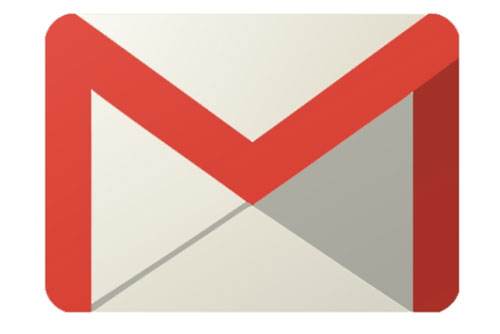Apple was awarded a patent for a MacBook that would be powered with solar cells (photovoltaics), meaning your laptop could be powered or at least recharged through light.
The patent, titled “Electronic device display module” describes a two-sided display for the lid of a portable computer, such as Apple’s MacBook. The front of the lid facing the user would still sport the typical display screen but the rear would serve as more than just a cover.
The patent describes a rear plate made of “electrochromic glass” also known as “ smart glass” or “switchable glass.”
”Electrochromic glass, which is sometimes referred to as electrically switchable glass, may receive control signals (e.g., voltage control signals) from control circuitry,” the patent submission states. “The control signals can be used to place electrochromic glass in either a transparent (light-passing) state or a translucent (light-blocking) state.”
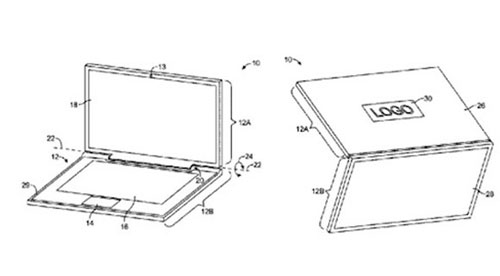
A sketch of the proposed laptop, which uses an electrochromic glass back panel that can be made opaque or translucent through a small electrical charge. The back panel would have solar cells embedded in it to collect power from light.
In the light-blocking state, the interior of the MacBook’s display would be hidden from the exterior view; the rear panel would appear opaque or translucent.
In the light-passing state, the rear panel would appear clear and allow images or other light output from status light-emitting diodes or other light sources, Apple stated.
The solar cells would be placed under the electrochromic glass layer on the rear plate.
”For example, photovoltaic cells may be interposed between a glass layer (rear plate) and liquid crystal display structures for display,” the patent states. Photo voltaic cells produce electricity when exposed to light.
When the laptop is near a light source, the light rays would pass through the electrochromic glass that forms the rear plate.
The solar cells would take in light as it passed through the glass, converting it into electrical power at a rate of 10 milliwatts or more.
Apple proposed that the solar cells would be capable of producing from 100 milliwatts to 1 watt “or even more” in order to charge the laptop’s battery or power the computer while it is in use.
The rear smart glass could also be used to display Apple’s logo by incorporating an additional light emitting diode layer as well as backlighting.
”To ensure that display is evenly illuminated, the back light unit that provides backlight for display… may be provided with light-emitting diodes that are arranged along more than one of the edges of the light guide layer in the back light unit,” Apple stated.
Source: www.pcworld.com